If you download HD content frequently or receive a lot of media through social apps, your tablet’s internal memory will not last for long. You can use various apps to free up the space, but that’s a temporary solution. You could make SD card default storage for certain things in order to maintain your device’s performance.
However, you can’t transfer everything to an SD card as the tablet operating systems restrict users to move only certain apps and data elements. Meaning there is only a certain type of data that you can store on an SD card. Let’s check out what are those:
- Downloaded apps and their data (such as Facebook)
- Media such as photos, videos, and music
- Downloaded files from Web browsers – Google Chrome, Firefox, Edge, etc.
- Files from file sharing apps such as ShareME, Files by Google, etc.
- Instant messaging apps downloads
- Games
Contents
How To Make SD Card Default Storage?
Important Note
The popular method ‘Format SD card as internal storage’, which was used to make SD card internal memory, no longer works on the newer versions of Lenovo, Nokia, CHUWI, and Samsung tablets. That’s why I’ve skipped it. Now, let’s go through the several working methods to set SD card as default storage.
1. Move Apps to Memory Card
Some tablets allow users to transfer their apps to a memory card directly. Here is how to do it:
- Go to system settings and tap on ‘Apps’. You can also search for the Apps section by typing it in the search box of settings.
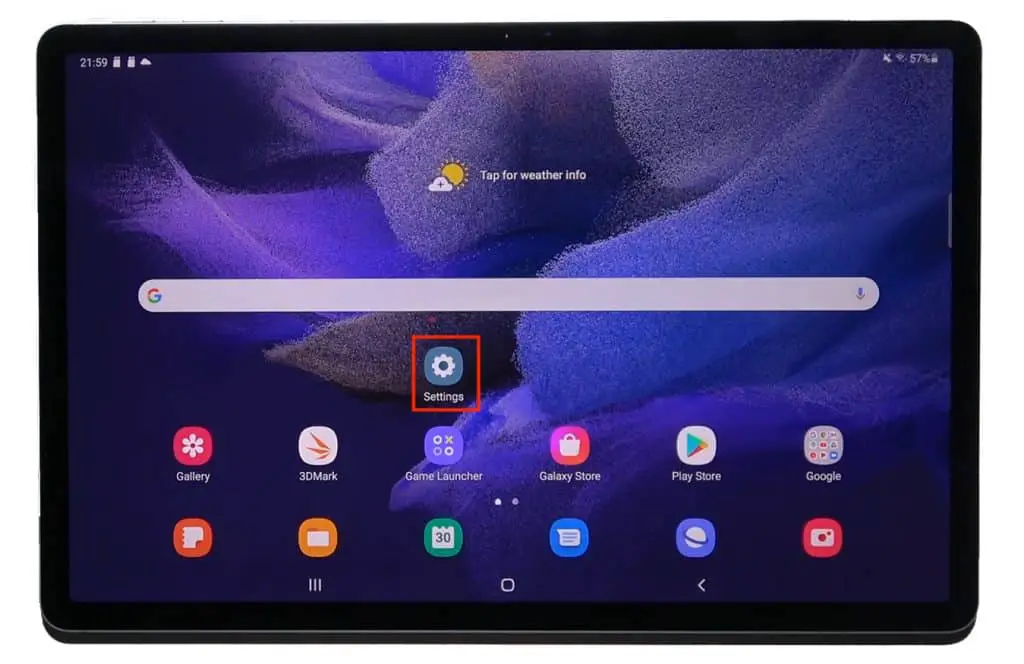
- Select the App from the list you want to move to the SD card.
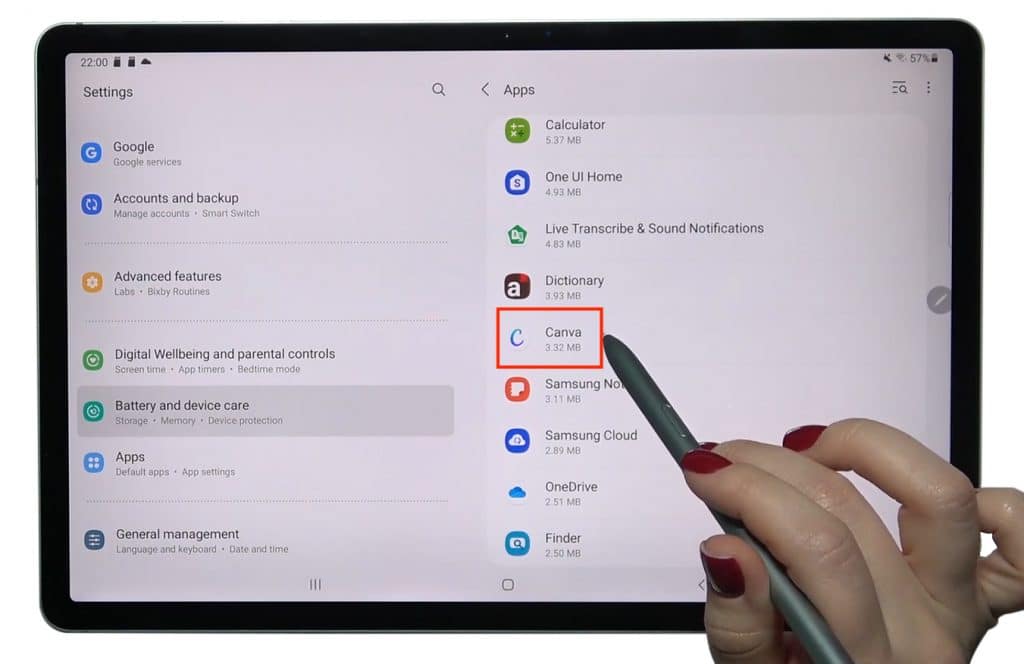
- Tap on ‘Storage’ and then on the ‘Change’ icon.
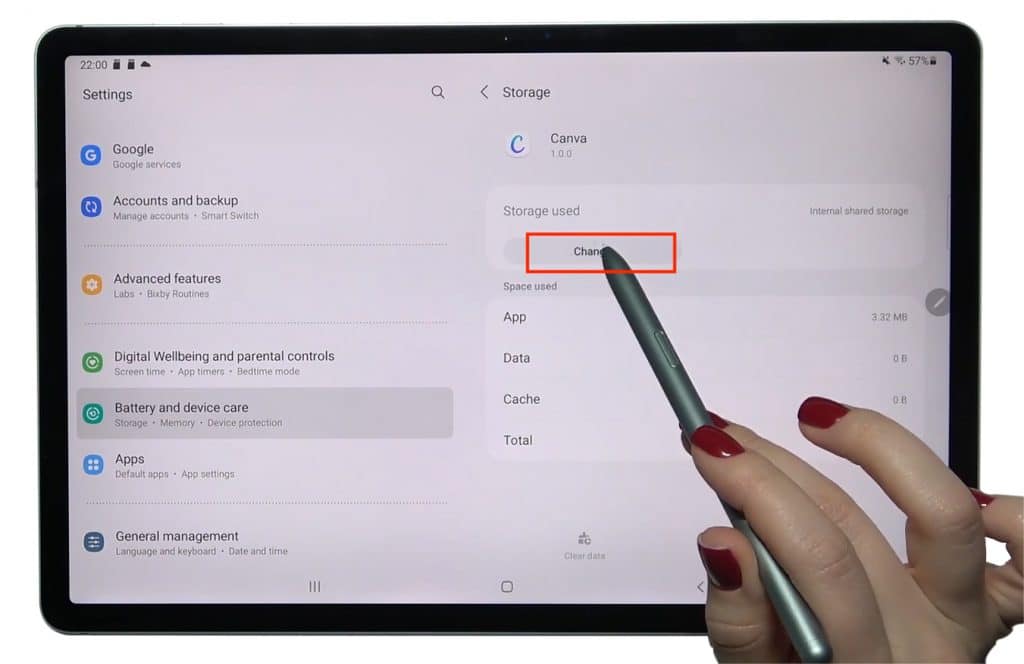
- Select the SD card from the menu and tap on ‘Move’ to set the SD card as a default storage location.

Voila! Your App is successfully transferred to the SD card.
2. Make SD Card Default Storage for Camera Files
Take the following steps to change the default storage for your camera photos and videos:
- Launch the Camera app on your tablet PC.
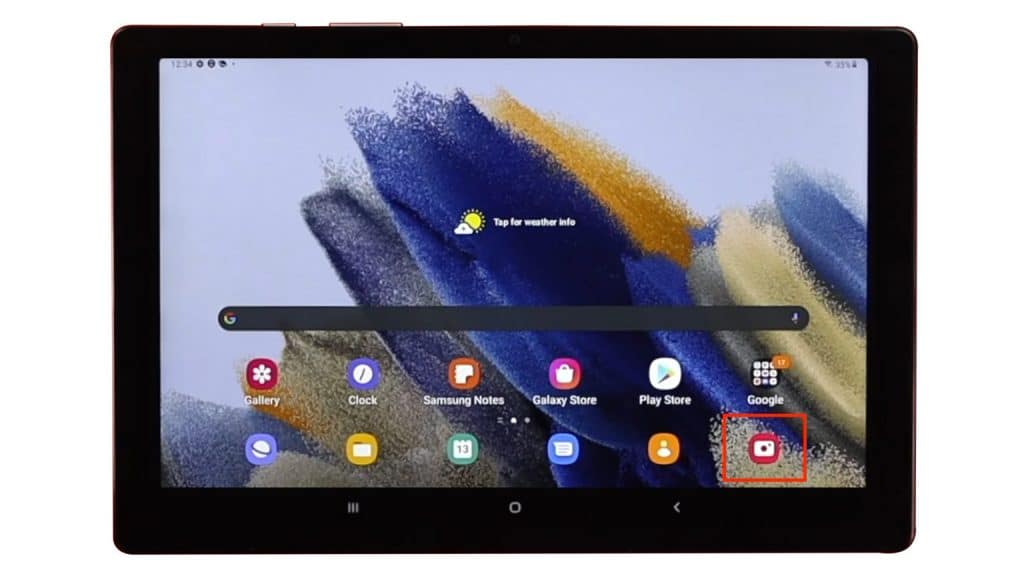
- Find the ‘Settings’ icon inside the camera app.
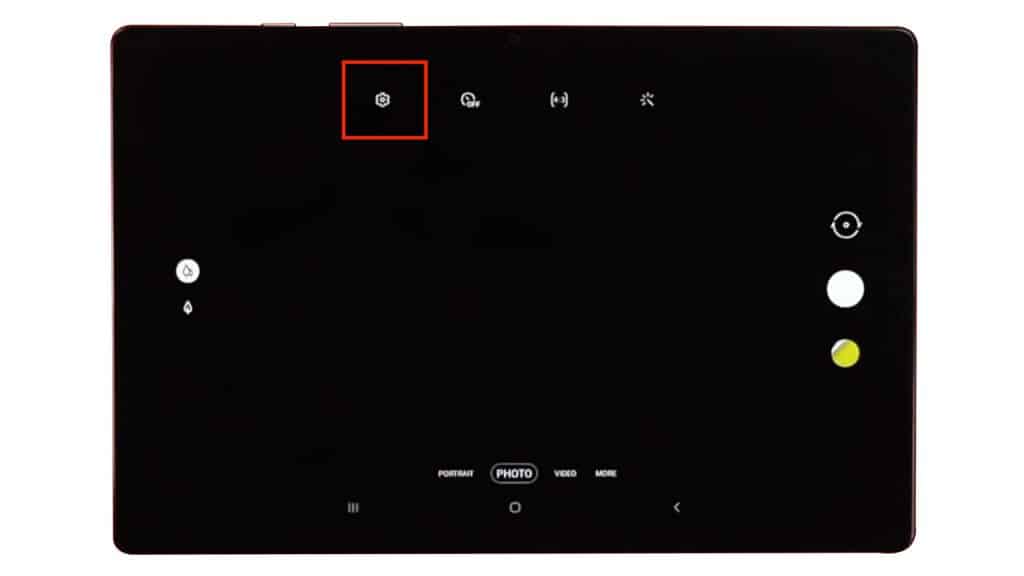
- Scroll down and look for the ‘Storage Location’ option.
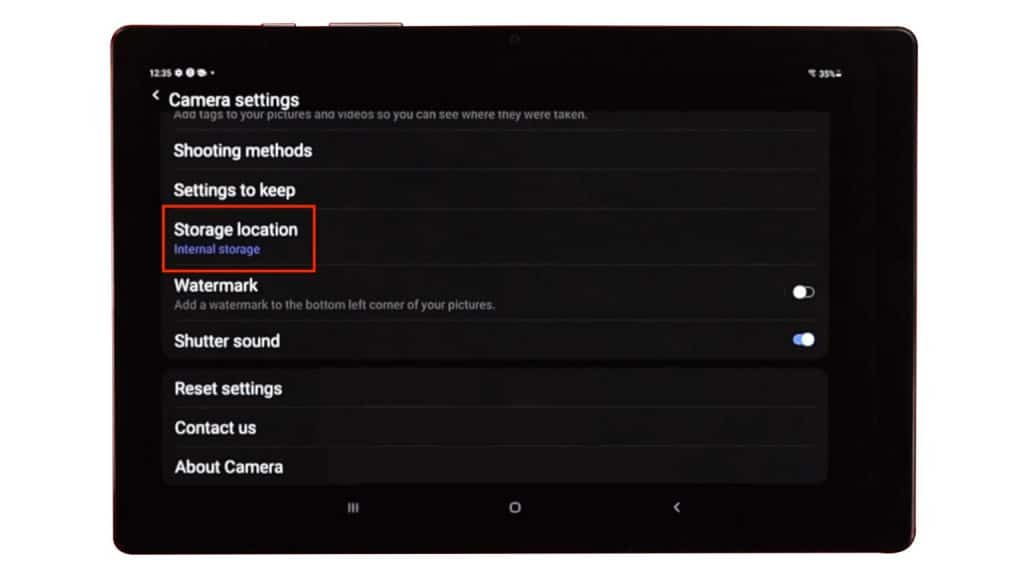
- Scroll down and check the box in front of the ‘Save to SD card’ option. If it prompts for the SD card permission, tap on ‘Allow’ and select the appropriate folder on your SD card.
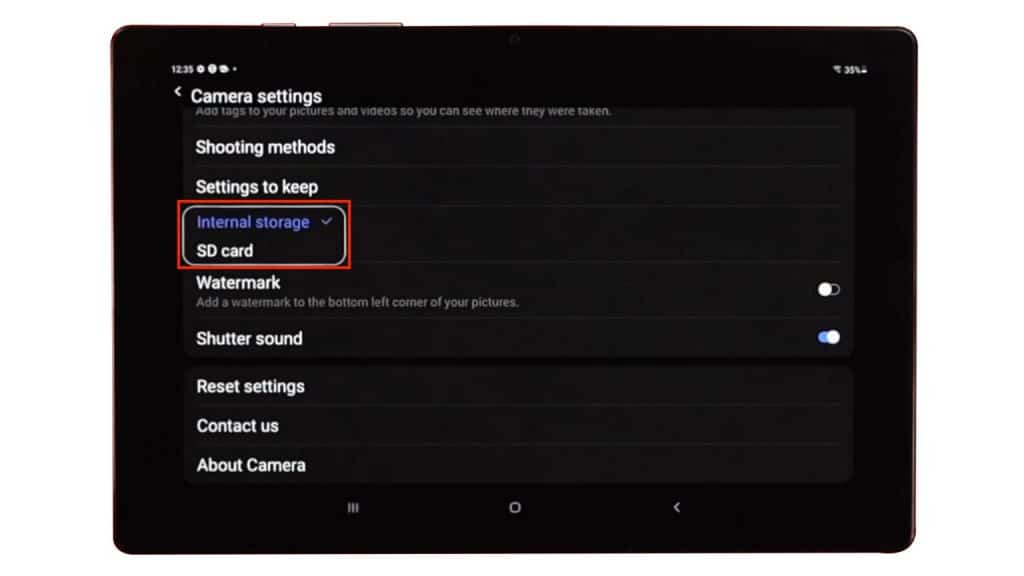
That’s it. All your future photos and videos will automatically be saved on your SD card.
3. Set Download Location to SD Card in Chrome
You can also set the download location to SD card in web browsers. Here is how you can do it in Google Chrome:
- Launch Google Chrome on your tablet/phone.
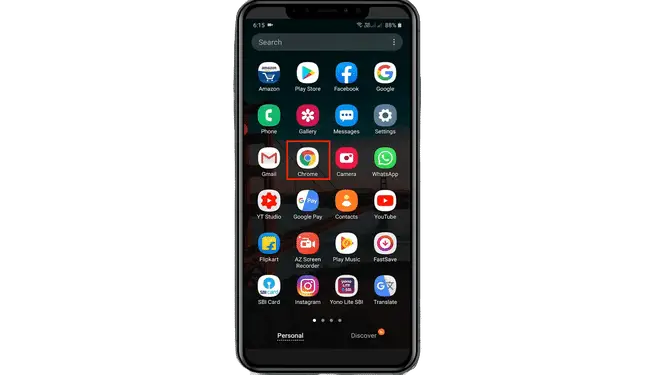
- Next, tap on the three dots icon on the top right corner to open the menu.
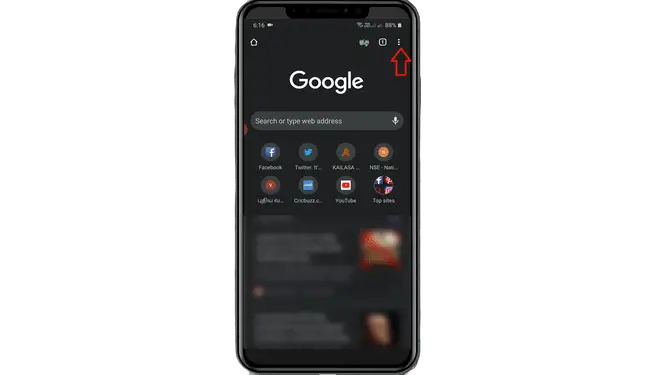
- Now, tap on ‘Settings’ in the drop-down menu to go to full browser settings.
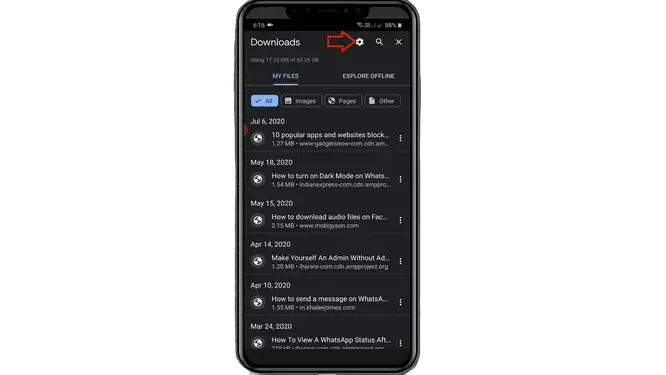
- Scroll down and tap on the ‘Downloads’ option.
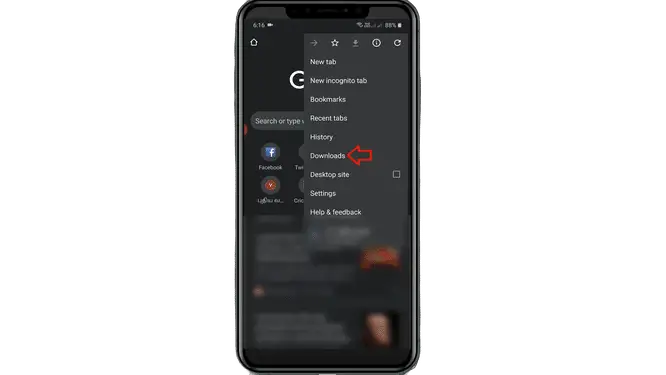
- Now, tap on the ‘Download Location’ option at the top of this screen.
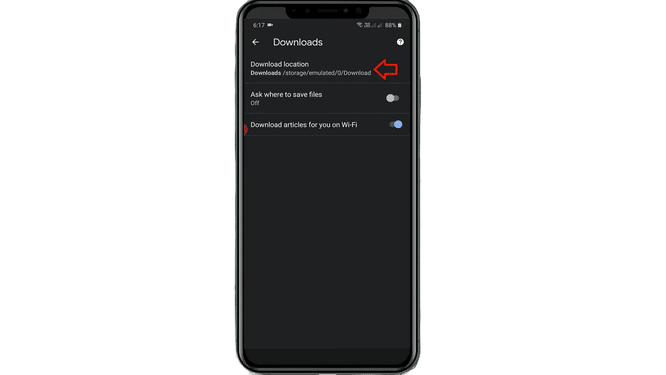
- Change the default download location from Downloads to SD Card and tap on Done.
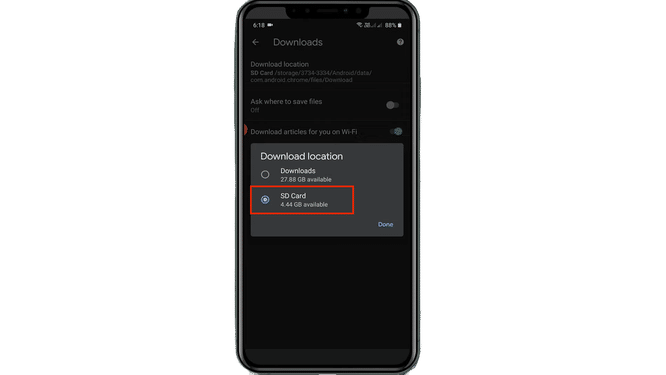
Now whatever you download using Google Chrome will be saved on your micro SD card, and you can have more free space in your internal storage.
4. Set SD card as Default Storage for File Sharing Apps
You can also set the sd card as default storage in various file-sharing applications, such as Shareit, Files sharing by Google, and ShareMe. Let’s check out how to do it in ShareME:
- Launch ShareMe on your tablet
- Tap on 3 horizontal lines at the top-right corner of the App.
- Choose About from the drop-down menu to go to app preferences.
- Tap on the Destination folder and select the SD card from the menu.
That’s all. ShareMe will send all the received files to the SD card from now on.
5. Select SD Card as Default Download Location in Other Apps
Many social and instant messaging applications allow you to directly save the media on an SD card without using any third-party apps. In this section, I will tell you how you can change the download location to the SD card on the Telegram application:
- Launch Telegram App on your phone and Tap on the 3 horizontal lines icon on the top-left corner to open the settings menu.
- Select the Settings option from the tray and tap on Data and Storage.
- Tap on Storage Path and select the second option, which may look like /storage/206F-2352
Telegram will save all your future photos, videos, and documents directly to external storage.
Frequently Asked Questions
A memory card does not make a device slower. However, you need to make sure you are not using a higher capacity card than supported by your tablet model.
A memory card does not make a device slower. However, you need to make sure you are not using a higher capacity card than supported by your tablet model.
Several tablets these days support over 512GB of SD cards. Samsung Galaxy Tab S8, Microsoft Surface Go 3, and Lenovo P11 Plus are a few of them.
Unfortunately, Apple does not provide micro SD card support to its smartphones and tablets, so you are only stuck with an external hard drive or cloud storage.
Conclusion
Say goodbye to memory shortage on your tablets. This article has covered every possible way to make SD card default storage on your tablet PC. Most tablets come with 64-128GB of internal storage these days.
With the ever-growing size of operating systems and App updates these days, free internal storage runs out very quickly. That is why it’s always a good idea to keep your large-size files in the memory card, which holds enough internal memory for the device to perform at its best.
Suggested Guides:


Leave a Reply