Did you ever feel voice assistants being more intrusive than helpful? Are the unexpected popups in the middle of conversations leaving you unnerved? Does the constant listening and recording make you concerned about your privacy? If your answer to these questions is yes, it makes sense to turn off Google Assistant functionality.
Can you rather disable Google Assistant? Want to know how to do it? The article is for you. You’ll be able to turn Google assistant off, stop it from listening to voice commands, and even prevent accidental launches of the voice assistant through the Home button. Let’s begin!
Contents
How To Turn Off Google Assistant?
Android-powered devices are super customizable; however, one needs to tweak a few settings here and there to experience them even better. If you prefer sticking to the traditional mode of operation and wish to get rid of Google Assistant on Android, you can find the steps below.
Note: Whether you want to shut off Google assistant on a phone or a tablet, the methods described in this guide should work fine on both devices.
Step 1: Find the Google App on your phone or tablet and open it. Just FYI, in my case, I have a Samsung tablet.

Step 2: Click on the ‘More’ option on the bottom right corner and select ‘Settings’ as highlighted in the picture below.

Step 3: Once you choose settings, you will find the menu option ‘Google Assistant’ on your left.

Step 4: Choose Google Assistant and scroll down to the end of the detailed menu to find the ‘General’ option.
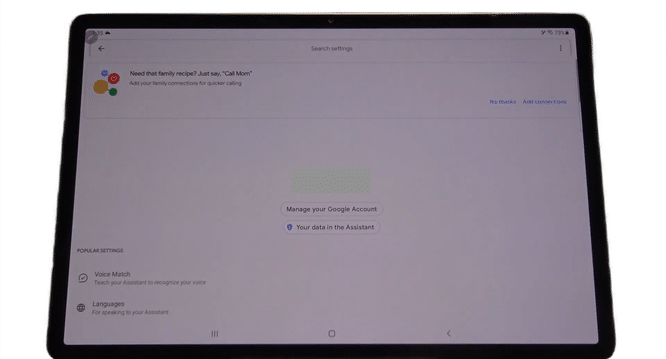
Step 5: The General menu will lead you to the Google Assistant menu with toggle on/off. Turn the toggle.

Step 6: Once you toggle off, the app asks for a confirmation to turn off the Google voice Assistant. Click Turn off.

Choosing to turn off Google voice assistant will disable all the associated services, including personal settings, screenshots, and searches.
How to Prevent Google Assistant from Constant Listening?
If you want to stop Google Assistant from constantly listening to your voice input and only require its limited functionality, you can use the below method. It will prevent constant listening. Check out the detailed instructions below.
Step 1: Launch the Google app and click on the Settings menu option on the left.

Step 2: Select the Voice menu denoted by the microphone symbol and click on the Voice match option on the right.

Step 3: Turn off Hey Google toggle on the right side of the menu.
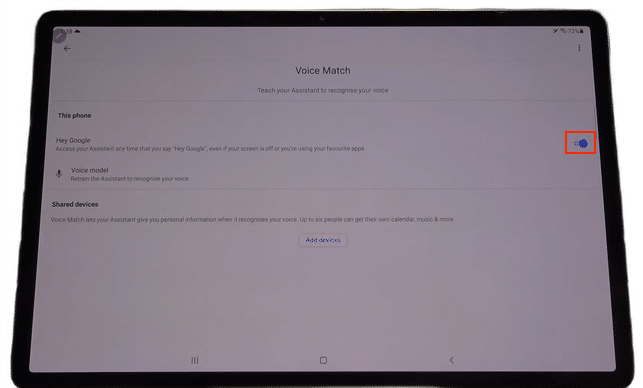
Step 4: Once you turn off the Hey Google toggle, it will display a pop-up. Select OK. Now you have successfully disabled the automatic activation of the voice commands.
How to Disable Google Assistant Activation Shortcut?
Android has incorporated Google voice assistant into the Home button to access its services easily. If you feel the accidental launches are stopping you from effectively using the entire screen space, you can remove it. Android OS gives you the ability to remove google assistant shortcut. Changes can be implemented through the system settings.
Step 1: Open the Settings, Choose Apps, and click on Choose Default Apps.
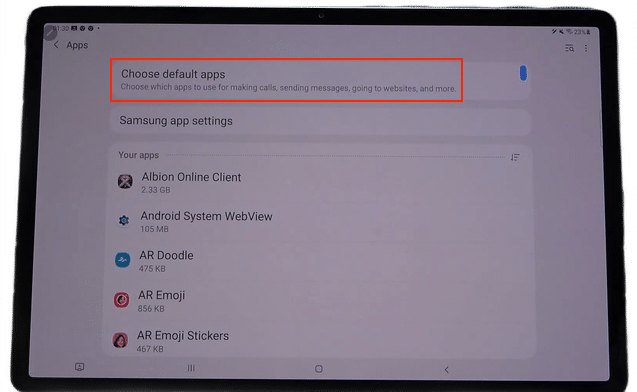
Step 2: Clicking on the ‘Digital Assistant App’ menu will take you to the settings. Click on the text with the highlighted option.

Step 3: If you have been using Google Voice Assistant, the Google button would be selected. You have to change your choice to the button that says ‘None’.
The following steps will stop Google Assistant triggering every time you touch the home button.
Conclusion
While Voice Assistant makes a lot of things easier and lets you access your Android device hands-free, not everybody takes a quick jump towards its convenience. If you are not used to Voice Assistants or are among the ones who don’t find them convenient yet, feel free to turn off Google assistant settings or stop its intervention using the steps listed here.
Recommended Guides:



Leave a Reply