There is no doubt that an ONN tablet is a highly affordable yet functional resource from Walmart. However, you might sometimes face sudden lags, screen freezes, error messages, and whatnot. If none of the troubleshooting ways work for you, you can always factory reset the ONN tablet and make it as smooth as it arrived.
In this article, I shall take up the major pain points, including charge aversion, performance dips, failure to switch on, etc., and try to fix them once and for all. While there are several ways of ONN tablet troubleshooting, nothing works better than to hard reset an ONN tablet.
Resetting ONN Tablet, both hard and even soft, can effectively amplify its overall performance. And there are other benefits to it. Even if you have forgotten the password, a hard reset can fix the same for you. Plus, the process isn’t as hard as some experts showcase it. In the following few sections, I shall cover everything about resetting an ONN tablet in detail.
Contents
How To Reset ONN Tablet? [Pictorial Guide]
There are two ways to factory reset the ONN tablet:
- Soft Reset (From Device Settings)
- Hard Reset (From Recovery Menu)
CAUTION:
Resetting a tablet to factory settings will erase all the existing data, including apps, photos, videos, and other files stored in the internal storage. It’s advised to take a complete backup to your computer.
Step 1: Unlock the device if you have a password or pattern set.
Step 2: Head over to Device Settings as highlighted in the screenshot below:
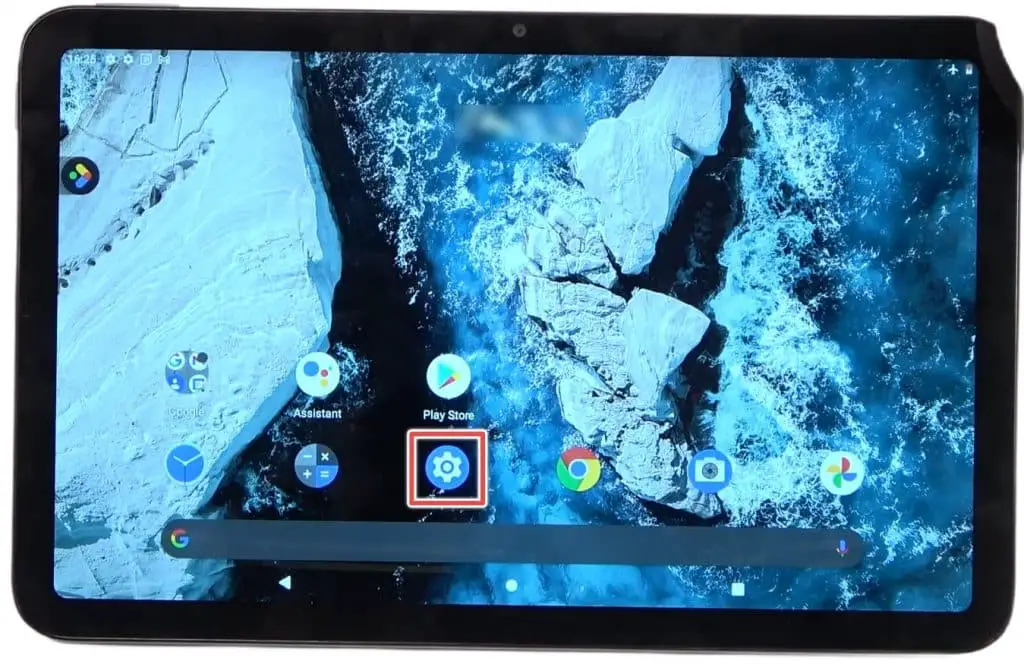
Step 3: Under settings, scroll down to access the ‘System’ menu.
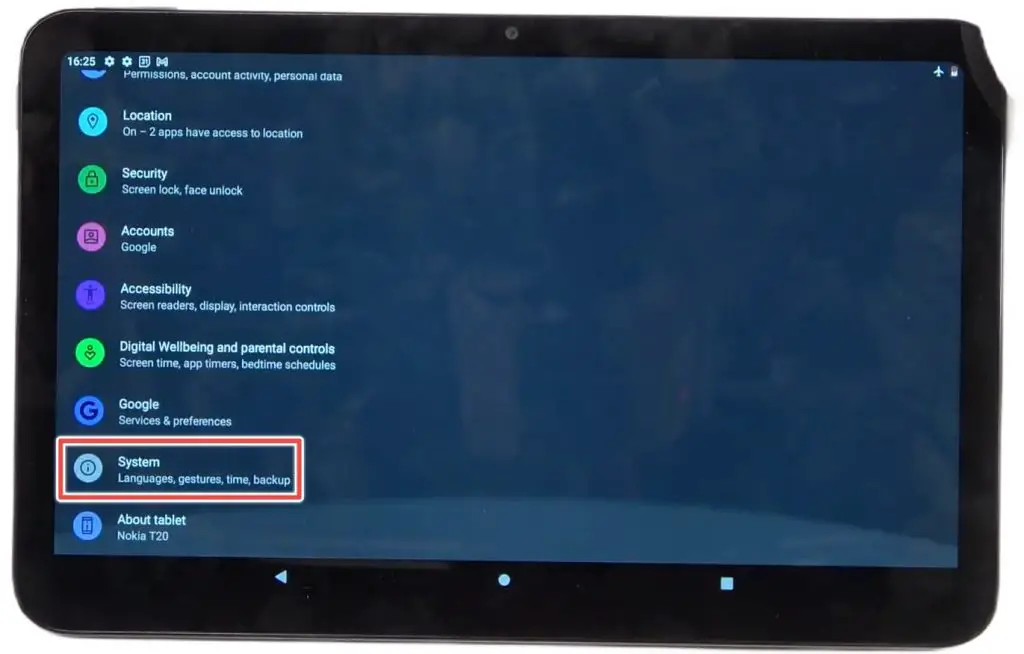
Step 4: Within the ‘System’, you will find ‘Advanced’ as an option. Open it. Once there, you will be able to locate something saying ‘Reset Options’.
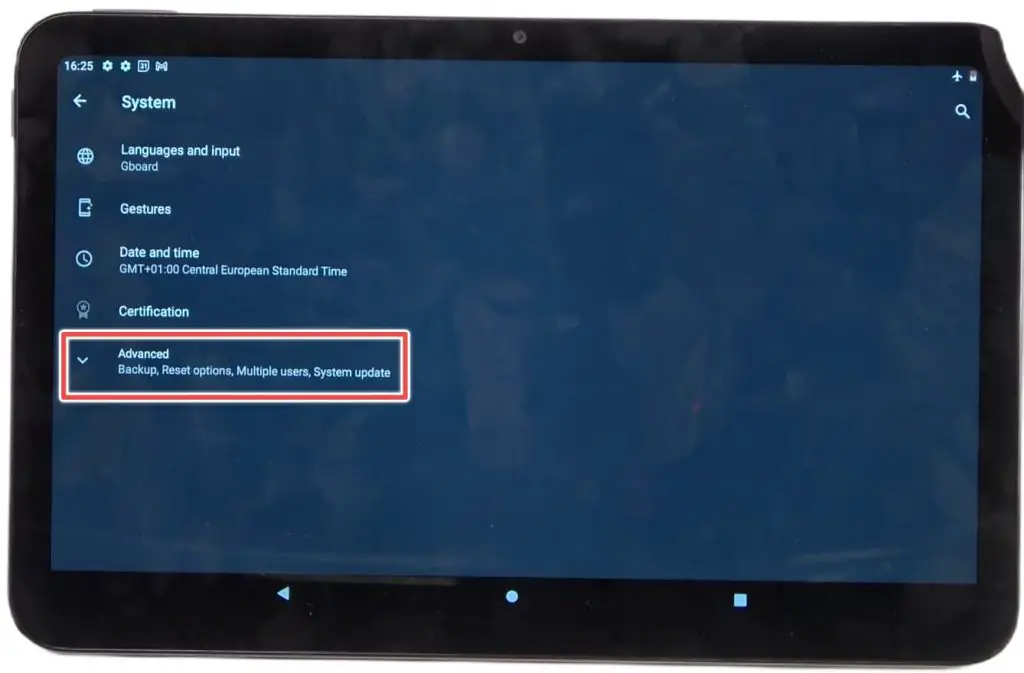
Step 5: Once you click on the ‘Delete all Data (factory reset)’ option, you will be prompted to ‘Erase all Data’, by hitting on the tab.
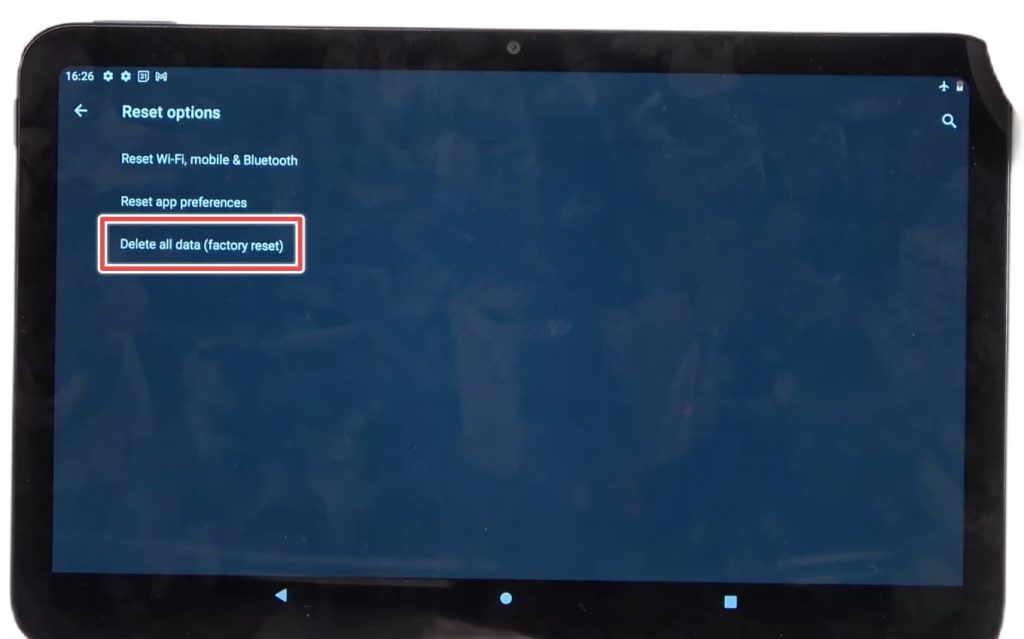
Step 6: The moment you select this option (Factory Reset), there will be a warning and the eventual option to ‘Erase All Data’.
Step 7: Finally, tap on ‘Erase All Data’ to bring back the device (internals only) to the mint condition.
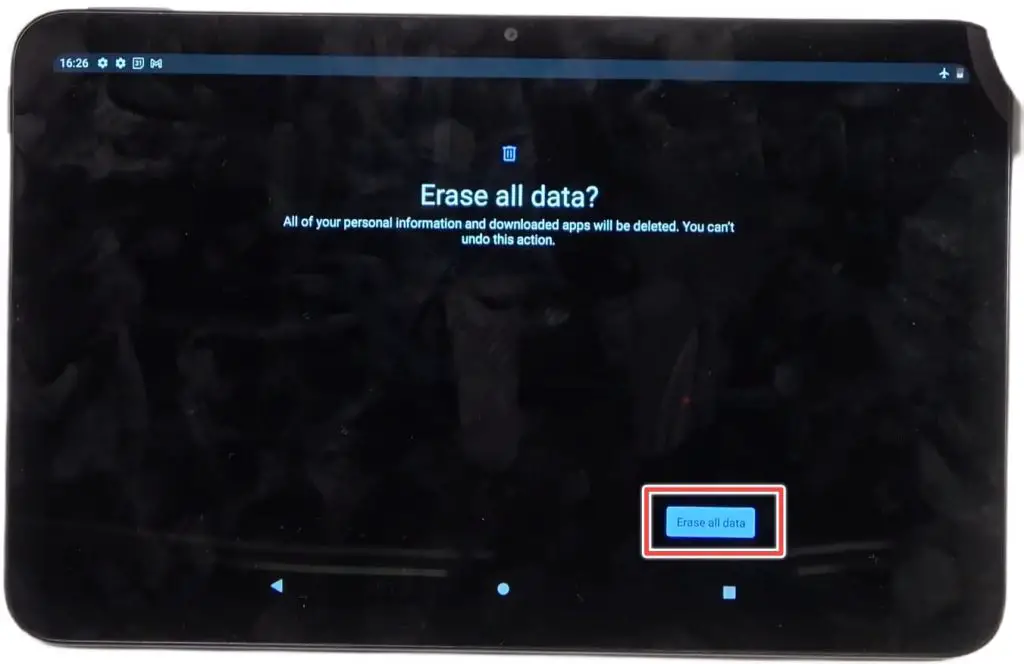
Note: You might be asked to feed in the pin or pattern once more to confirm the ‘Erase Everything’ option.
How To Hard Reset ONN Tablet?
If your ONN Tablet won’t turn on or you want to factory reset ONN Tablet without a password, heading to the ‘Settings’ might not be correct. Instead, you can power off the device and follow the mentioned steps to hard reset.
Step 1: Turn off your tablet if it’s still not powered on by holding the power tab for 2 to 3 seconds, max. (no need to follow this if the device isn’t turning on in the first place)
Step 2: Now press the volume down (-) and power button simultaneously to see the ‘ONN Logo’ appearing on the screen.
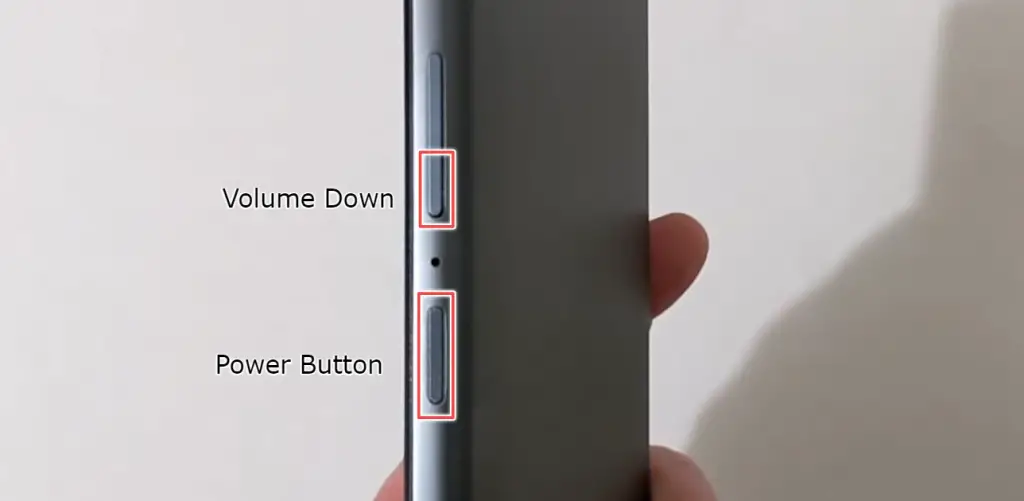
Step 3: In case of Step 2 doesn’t work as desired, you can try the power down and Volume Up (+) arrangement to get the ONN Logo displayed.

Step 4: Immediately after the logo is displayed, you will be redirected to the Android Recovery Mode, which you can toggle through using the Volume keys. It is important to reach the ‘recovery mode’ and hit the power button to make your selection.
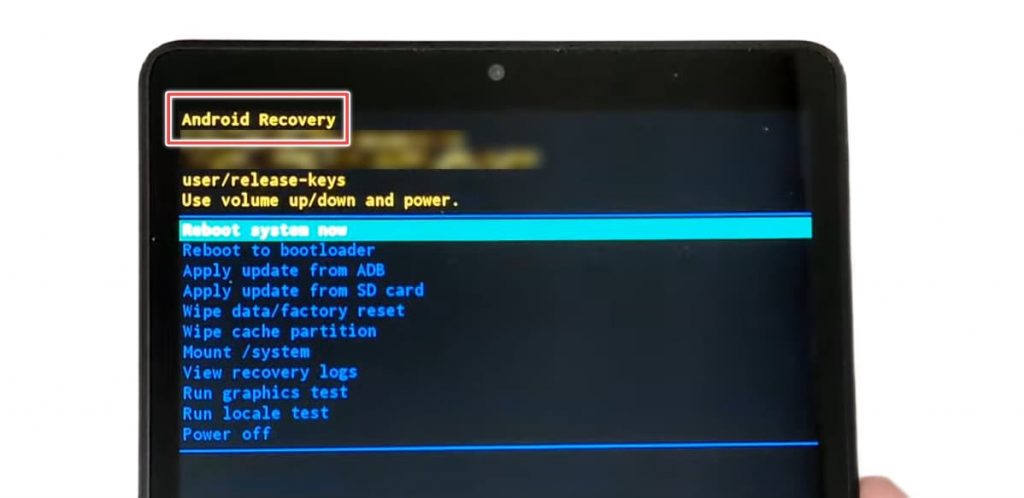
Step 5: Now, use the volume keys to locate the ‘Wipe Data or Factory Reset’ option. Once there, hit the power button.
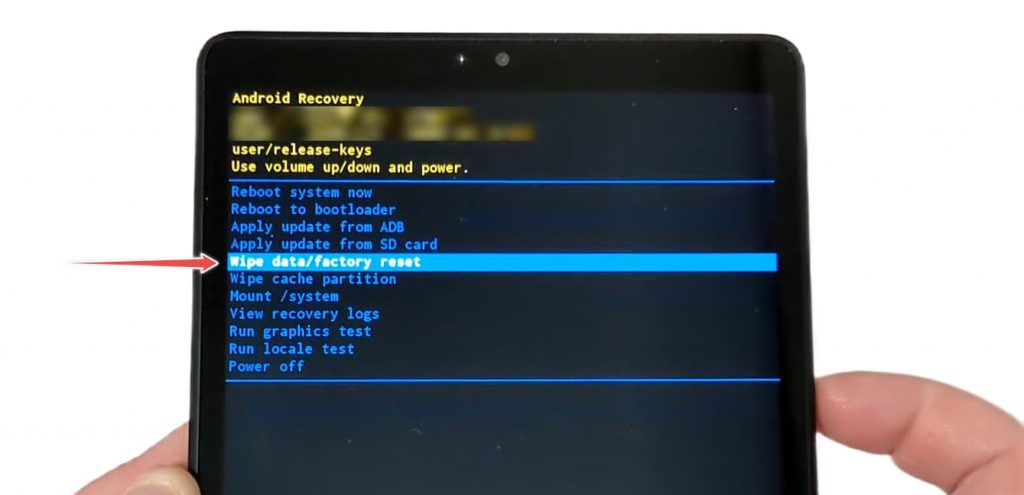
Step 6: Confirm the Factory data reset and hit enter using the power button.
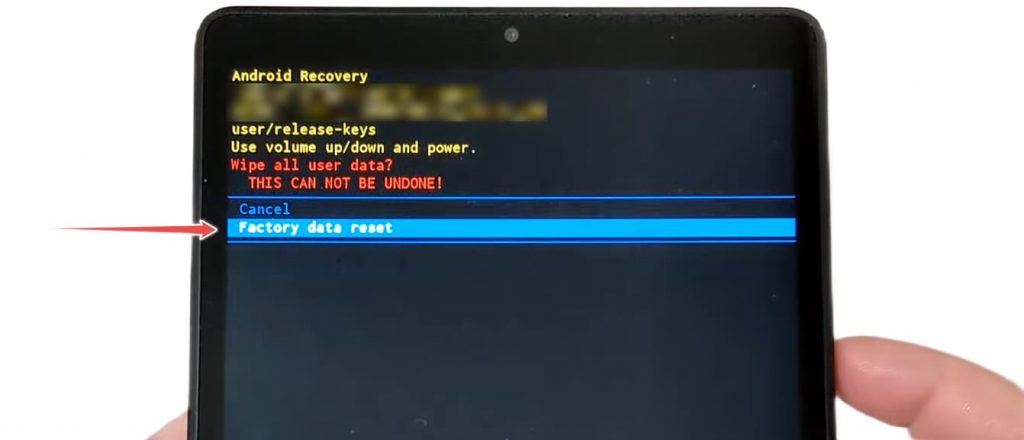
Step 7: Once done, select the next option that reads ‘Reboot System Now’, and hit the power button once again.
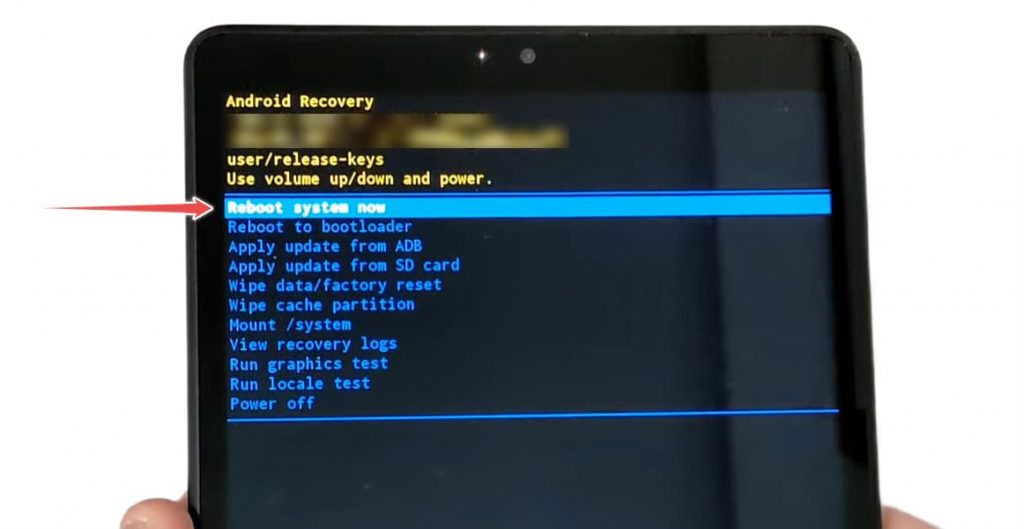
Note: Once you complete the Step, your tablet will take some time to process the commands and return to the mint condition within minutes.
Frequently Asked Questions
You can factory reset an ONN Tablet two ways — one by simply doing it when the device is turned on, and you can recall the password — second by hard resetting the same when it’s completely powered down.
You can hard reset a tablet by powering it off, entering the BIOS setup by clicking the Power and Volume (Down/Up) button simultaneously.
As mentioned, you can reset the ONN Tablet without any access to the password by simply following the steps associated with a hard reset.
Conclusion
Your ONN Tablet might need resetting due to the sluggishness, frequent screen freezing, abrupt appearance of ‘storage is full’ alerts, or even for bypassing a password or PIN to reenter the device that you have recently lost access to. Depending on the gravity and urgency of the issue, you can choose between Soft and Hard reset to get your device to normalcy.
Suggested Guides:


Leave a Reply